We’ve made improvements to our website
7 June 2023
We’ve improved our booking engine to make it easier for you to book a unique way to travel. Below are a list of some of the new features we’ve added to our website.
New booking widget
We’ve made it easier for you to select all the booking options available, including children, adding a railcard, adding a bike, or pet to your journey.
Book larger groups
You can now book groups of up to 8 people in a single transaction.
Accommodation selection
We now have a list of features available at a glance for our accommodation options. You can also see when our scheduled boarding and arrival times are too!
We’ve added accessible booking options
For the first time we can offer guests with accessible needs the opportunity to book online.
In the accommodation selection section if you check the accessible options button (shown below) you can toggle the view for our accessible rooms.
![]()
This will show our three options for accessible travel – Accessible Double, Accessible Twin and the Seat and Wheelchair space in our seated coach.
We’ve added month view
Now you can check availability on a calendar, allowing you to check availability and price differences around your selected date.
You can access the calendar view by clicking on the “show more dates button” shown below:

This will give you an overview with prices available for the whole month around your selected dates including availability and pricing as shown below:
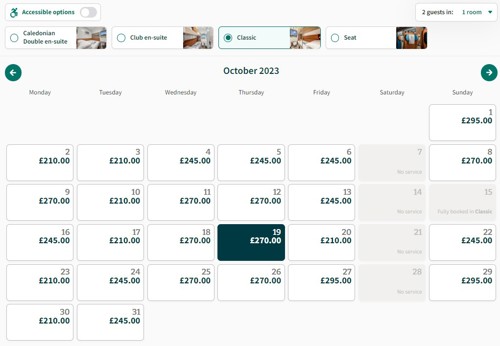
We’ve improved our room and seat picker
When you have selected your accommodation type and added your guest details, on our review page (shown below) you have the options to select your room on the train (subject to availability).
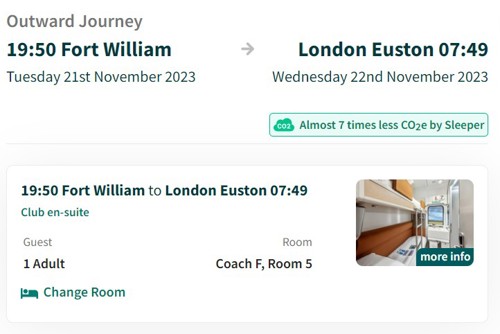
On this page click on the change room button (shown below)
![]()
This will take you to our room picker page (shown below)
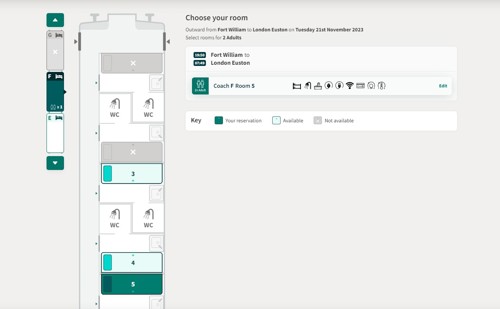
If you click on the “edit” button on the right hand side (circled in red in the image below) you will open the room/seat picker.
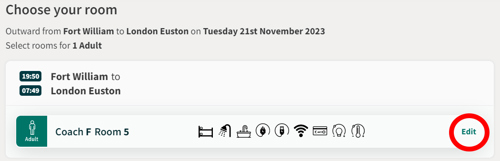
You can then select the room of your choice (subject to availability).

When you have selected your room you will see a message saying “changed successfully” as shown below:

You can then select the “save selection” option (button shown below) to confirm your selection..

You will then be able to review your whole order before making payment.
Watch our video of how to use seat picker below: